File processing is an important aspect of programming in Python. It involves reading and writing data to files stored on disk. Python provides a rich set of built-in functions and modules to perform file operations efficiently and effectively. In this answer, we will discuss the basics of file processing in Python, including opening and closing files, reading and writing data, and handling exceptions.
Opening and Closing Files
Before we can read or write data to a file, we must first open it. In Python, we use the built-in open() function to open a file. The open() function takes two arguments: the filename and the mode. The mode can be one of the following: Here’s a table that explains the various file modes available in Python:
| Mode | Description |
|---|---|
'r' | Open for reading (default). |
'w' | Open for writing, truncating the file first. |
'x' | Open for exclusive creation, failing if the file already exists. |
'a' | Open for writing, appending to the end of the file if it exists. |
'b' | Binary mode. |
't' | Text mode (default). |
'+' | Open for updating (reading and writing). |
Here’s a brief description of each mode:
'r': This mode opens the file for reading. This is the default mode, so if no mode is specified when opening a file, Python assumes'r'.'w': This mode opens the file for writing, truncating (emptying) the file first. If the file does not exist, it will be created. If it does exist, its contents will be overwritten.'x': This mode is similar to'w', but it fails if the file already exists. This can be useful if you want to make sure you’re not accidentally overwriting an existing file.'a': This mode opens the file for writing, but appends new data to the end of the file instead of overwriting its contents. If the file does not exist, it will be created.'b': This mode opens the file in binary mode, which means that data is read and written as raw bytes rather than as text. This can be useful for working with non-text files or for improving performance when working with large amounts of data.'t': This mode opens the file in text mode (default), which means that data is read and written as text rather than as raw bytes. Text mode automatically handles encoding and decoding of text data.'+': This mode opens the file for updating (reading and writing). It can be used with any of the other modes to allow both reading and writing operations on the file.
By using the appropriate mode when opening a file, you can control how the file is read or written, and avoid accidentally overwriting or corrupting its contents.
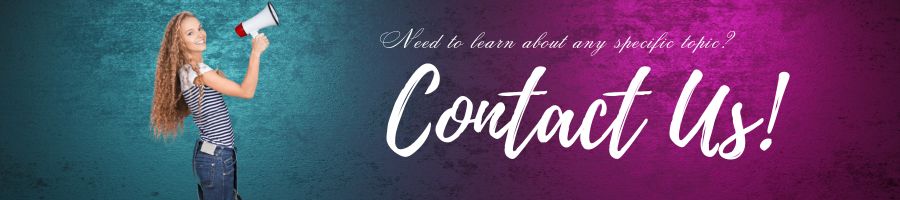
Here’s an example of opening a file in read mode:
file = open('example.txt', 'r')
Once we are done with the file, we should close it using the close() method:
file.close()
It is important to close the file after reading or writing to it, as leaving it open can lead to resource leaks and other issues.
Alternatively, we can use the with statement to open a file. This method ensures that the file is closed automatically when we are done with it, even if an exception is raised:
with open('example.txt', 'r') as file:
# Perform file operations here
Reading Files
Once we have opened a file in read mode, we can read its contents using various methods provided by Python. Here are some common methods:
read(): reads the entire file as a single stringreadline(): reads a single line from the filereadlines(): reads all the lines in the file into a list of strings
Here’s an example of using the read() method to read the entire contents of a file:
with open('example.txt', 'r') as file:
data = file.read()
print(data)
Writing Files
To write data to a file, we must first open it in write mode. We can then write data to the file using the write() method:
with open('example.txt', 'w') as file:
file.write('Hello, world!')
This code creates a new file called example.txt and writes the string 'Hello, world!' to it. We can also use the writelines() method to write multiple lines to a file. This method takes a list of strings as an argument and writes each string to a new line in the file:
with open('example.txt', 'w') as file:
lines = ['Line 1\n', 'Line 2\n', 'Line 3\n']
file.writelines(lines)
Exception Handling
When working with files, it is important to handle exceptions that may occur during file operations. The most common exceptions are FileNotFoundError (raised when the file does not exist) and PermissionError (raised when the user does not have permission to access the file).
Here’s an example of handling exceptions when reading a file:
try:
with open('example.txt',
Using Context Managers
Python provides a built-in with statement that can be used to automatically handle file operations and ensure that files are closed properly. This is called a context manager, and it can be used with any object that defines the methods __enter__() and __exit__().
Here’s an example of using a context manager to read a file:
with open('example.txt', 'r') as file:
data = file.read()
print(data)
This code creates a context in which the file example.txt is open for reading. When the block of code inside the with statement is finished, the file is automatically closed, even if an exception is raised.
Working with Binary Files
Working with binary files in Python involves reading and writing data in its binary format, which is a sequence of bytes representing information such as images, audio files, video files, and other types of data.
Binary files differ from text files in that they don’t have a character encoding such as ASCII or UTF-8. Instead, binary files store data in the form of bytes, which can represent any type of data.
In Python, working with binary files involves opening the file in binary mode, which is done by appending a “b” to the file mode string. For example, to open a binary file for reading, you would use the “rb” mode string, and for writing, you would use “wb”.
Here’s an example of reading binary data from a file:
with open("image.jpg", "rb") as file:
data = file.read()
In this example, the “image.jpg” file is opened in binary mode with the “rb” mode string. The file’s contents are read into the data variable as a sequence of bytes.
Similarly, you can write binary data to a file as follows:
with open("output.bin", "wb") as file:
data = bytes([0x48, 0x65, 0x6c, 0x6c, 0x6f, 0x20, 0x57, 0x6f, 0x72, 0x6c, 0x64])
file.write(data)
In this example, the “output.bin” file is opened in binary mode with the “wb” mode string. The data variable contains a sequence of bytes representing the ASCII characters “Hello World”. The bytes() function is used to convert this sequence of integers into a bytes object, which is then written to the file using the write() method.
In addition to reading and writing binary data, Python also provides several modules for working with specific types of binary data. For example, the struct module can be used to pack and unpack binary data according to a specified format, and the pickle module can be used to serialize and deserialize Python objects into a binary format.
Overall, working with binary files in Python requires an understanding of how binary data is represented and how to read and write this data using the appropriate methods and modules.
Overall, these are some additional topics and techniques that can be used for more advanced file processing in Python. By using these tools and techniques effectively, we can perform a wide variety of file operations efficiently and effectively in our Python programs.





