The print() function is used to output text to the console or a file. It is one of the most commonly used functions in Python. Here is an example:
print("Hello, World!")
This will output the text “Hello, World!” to the console. You can also use print() to output variables and expressions:
x = 42
y = 3.14
print("The value of x is", x)
print("The value of y is", y)
print("The sum of x and y is", x + y)
This will output:
The value of x is 42 The value of y is 3.14 The sum of x and y is 45.14
By default, print() separates its arguments with spaces, and adds a newline character at the end. You can customize this behavior using the sep and end parameters:
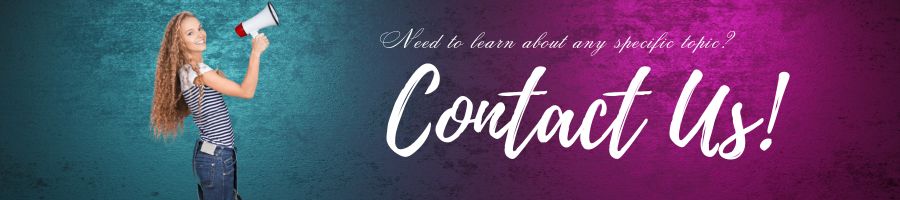
print("apple", "banana", "cherry", sep=", ", end=".\n")
This will output:
apple, banana, cherry.
What are Literals?
In computer programming, a literal is a notation for representing a fixed value in source code. It is a value that is expressed directly in the code, rather than being computed or looked up at runtime.
For example, in Python, the following are literals:
- Integer literals:
42,0b1010,0o777,0xdeadbeef - Floating point literals:
3.14,6.022e23 - String literals:
"hello",'world','''this is a multiline string''' - Boolean literals:
True,False - None literal:
None
Literals are used to represent fixed values in code, such as numerical values, text strings, and boolean values. They are often used as constants, or as default values for variables or function arguments.
In general, literals are used because they are concise, easy to read and understand, and reduce the amount of code that needs to be written.
String Literals
In Python, you can create string literals using single quotes ('), double quotes ("), or triple quotes (''' or """). The choice of quote type is mostly a matter of personal preference, but there are some situations where one may be more appropriate than the others.
Single-Quoted Strings
Single-quoted strings are enclosed in single quotes ('). They are used mostly for short, simple strings. Here’s an example:
message = 'Hello, World!'
Double-Quoted Strings
Double-quoted strings are enclosed in double quotes ("). They are used mostly for strings that contain single quotes:
message = "She said, 'Hello.'"
Triple-Quoted Strings
Triple-quoted strings are enclosed in either three single quotes (''') or three double quotes ("""). They can span multiple lines, and can contain both single and double quotes:
message = '''This is a multi-line string that can contain 'single' and "double" quotes.'''
Escape Sequences
In Python, you can use escape sequences in string literals to represent special characters. Escape sequences start with a backslash (\) and are followed by one or more characters:
| Escape Sequence | Meaning |
|---|---|
\\ | Backslash |
\' | Single quote |
\" | Double quote |
\n | Newline |
\r | Carriage return |
\t | Tab |
\b | Backspace |
\f | Form feed |
Here’s an example:
message = "She said, \"Hello, World!\"\nI said, \"Hi!\"" print(message)
This will output:
She said, "Hello, World!" I said, "Hi!"
Smart and Efficient print() Usage
Here are some tips to help you use print() smartly and efficiently:
- Use the
endparameter to avoid adding a new line character when you don’t need one. - Use f-strings or format strings to format output with variables and expressions.
- Use the
sepparameter to customize the separator between arguments. - If you need to output a large amount of text, consider using a file object instead of the console.
- If you need to output the same text multiple times, consider using a variable or a function
Let me elaborate more on the smart and efficient usage of print() function with examples.
1. Using the end parameter
By default, the print() function adds a newline character at the end of the output. However, sometimes you might not want this behavior, especially when you are printing multiple things on the same line. In such cases, you can use the end parameter to specify a different character to use at the end of the output. For example:
for i in range(10):
print(i, end=" ")
This code will output the numbers 0 to 9 on the same line, separated by spaces:
0 1 2 3 4 5 6 7 8 9
2. Using format strings
Instead of concatenating strings with variables using the + operator, you can use format strings (also known as f-strings) to include variables and expressions directly in the string. To create a format string, prefix the string with the letter f and enclose the variables and expressions in curly braces {}. For example:
name = "John"
age = 30
print(f"My name is {name} and I am {age} years old.")
This will output:
My name is John and I am 30 years old.
Format strings also allow you to format numbers and dates in various ways. For example:
pi = 3.14159
print(f"The value of pi is approximately {pi:.2f}.")
This will output:
The value of pi is approximately 3.14.
3. Using the sep parameter
By default, the print() function separates the arguments with spaces. However, you can use the sep parameter to specify a different separator. For example:
print("apple", "banana", "cherry", sep=", ")
This will output:
apple, banana, cherry
4. Using a file object instead of the console
If you need to output a large amount of text, it may be more efficient to write it to a file instead of printing it to the console. To do this, you can open a file with the open() function, and pass the file object as the file parameter to the print() function. For example:
with open("output.txt", "w") as f:
for i in range(10):
print(i, file=f)
This code will write the numbers 0 to 9 to a file called “output.txt”.
5. Using variables or functions to avoid duplicating code
If you need to output the same text multiple times, you can use a variable or a function to avoid duplicating code. For example:
greeting = "Hello, World!"
# Option 1: using a variable
print(greeting)
print(greeting)
# Option 2: using a function
def print_greeting():
print("Hello, World!")
print_greeting()
print_greeting()
Both of these options will output the text “Hello, World!” twice. The second option is more flexible, because you can change the behavior of the function without changing the rest of the code that uses it. For example:
def print_greeting(name):
print(f"Hello, {name}!")
print_greeting("John")
print_greeting("Mary")
This will output:
Hello, John! Hello, Mary!
Bonus: Advanced Usage of print()
In Python, the print() function is used to display output on the console or terminal. It takes one or more arguments and prints them to the console, separated by spaces. Here’s the syntax of the print() function:
print(*objects, sep=' ', end='\n', file=sys.stdout, flush=False)
Let’s look at the different arguments of the print() function:
*objects(mandatory): This is the positional argument, and it can take one or more objects that need to be printed. The objects can be of any data type, such as strings, integers, floats, lists, dictionaries, and so on.sep(optional): This is the separator argument, and it specifies the string to use as a separator between the objects. By default, it is a space (‘ ‘).end(optional): This is the end argument, and it specifies the string to print at the end of the output. By default, it is a newline character (‘\n’).file(optional): This is the file argument, and it specifies the file object where the output will be written. By default, it issys.stdout, which is the console or terminal.flush(optional): This is the flush argument, and it specifies whether to forcibly flush the output stream. By default, it isFalse.
Let’s see some examples of using the print() function:
# printing a string
print('Hello, World!')
# printing multiple objects separated by a comma
x = 10
y = 20
print('The value of x is', x, 'and the value of y is', y)
# using the sep argument to change the separator
print(1, 2, 3, sep='-')
# using the end argument to change the end string
print('One line', end=' ')
print('Two lines')
# writing output to a file
with open('output.txt', 'w') as f:
print('Hello, World!', file=f)
In the first example, we simply print a string. In the second example, we print multiple objects separated by a comma. In the third example, we use the sep argument to change the separator to a hyphen. In the fourth example, we use the end argument to print two lines in a single print() statement. In the fifth example, we write the output to a file named ‘output.txt’.
Here’s an example of using the flush argument:
import time
print('Starting...', end='', flush=True)
time.sleep(2)
print(' Done!')
In this example, we use the flush argument to forcibly flush the output stream after printing “Starting…”. Normally, the output buffer is only flushed when it gets full or when a newline character is encountered. However, by setting flush=True, we ensure that the output is immediately printed to the console, even though the buffer is not full and no newline character has been printed yet.
After sleeping for 2 seconds, we print “Done!”, which is appended to the previous output on the same line. If we didn’t use flush=True, the output would have been buffered for 2 seconds and then printed all at once, instead of printing “Starting…” immediately.
Let’s Conclude
I hope these examples help you understand how to user print() in python. The print() function is a fundamental and versatile tool in Python programming for displaying information to the console. It can be used to output variables, strings, and other data types, with customizable parameters for separator, end character, and output file. The print() function is essential for debugging and troubleshooting code, and can be used in a variety of applications, such as displaying user prompts, formatting text for output, and logging information to files. Overall, the print() function is an essential part of any Python programmer’s toolkit.





