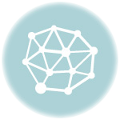When working with Python, one of the most critical aspects of effective development is managing your project environments. If you’ve ever run into dependency conflicts or struggled to reproduce someone else’s results, you’ve seen firsthand why Python environments are indispensable.
In this guide, we’ll break down what Python environments are, why they’re crucial, and how you can create and manage them seamlessly. And don’t worry—I’ll keep the jargon to a minimum and sprinkle in practical examples to make everything crystal clear.
What is a Python Environment?
Think of a Python environment as a self-contained workspace. It includes a specific Python version and all the libraries (dependencies) your project needs. By isolating these, you ensure that one project’s setup doesn’t interfere with another’s.
For example, imagine Project A uses Python 3.9 and a library called NumPy version 1.20, while Project B uses Python 3.10 and NumPy version 1.23. Without environments, these differences could cause chaos on your system.
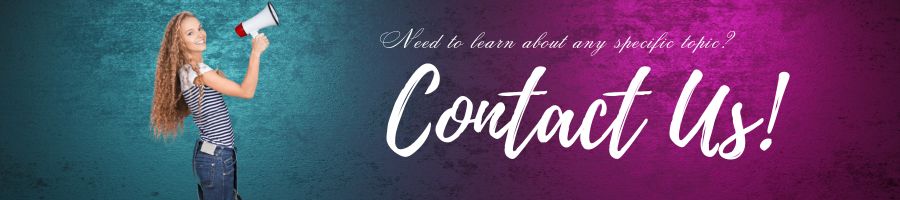
Why Do We Need Python Environments?
- Avoid Dependency Conflicts: Different projects often need different versions of the same library. Environments keep these isolated.
- Reproducibility: Sharing your project with others becomes much easier. They can recreate the exact environment you used.
- Safety: Experimenting with new libraries? Do it in an isolated environment without risking your global setup.
How to Create and Manage Python Environments
Let’s dive into the practical part! We’ll explore multiple tools and methods.
1. Using venv (Built-In Solution)
The venv module comes with Python 3.3 and later, so you don’t need to install anything extra. Here’s how to use it:
- Create a Virtual Environment:
python3 -m venv myenvThis creates a directory calledmyenvcontaining a fresh Python setup. - Activate the Environment:
- On macOS/Linux:
source myenv/bin/activate - On Windows:
myenv\Scripts\activate
- On macOS/Linux:
- Install Dependencies:
pip install requestsThis installs therequestslibrary only within the environment. - Deactivate the Environment:
deactivate
2. Using virtualenv (More Features)
virtualenv is an older tool but still widely used because it offers more features and works with older Python versions.
- Install
virtualenv:pip install virtualenv - Create a Virtual Environment:
virtualenv myenv - Activate and Use: The activation and usage steps are the same as with
venv.
3. Using conda (For Data Science and Beyond)
If you’re in the data science world, you’ve probably heard of Conda. It’s not just for Python but can manage other languages and libraries, too.
- Create a Conda Environment:
conda create --name myenv python=3.9This creates an environment with Python 3.9. - Activate the Environment:
conda activate myenv - Install Packages:
conda install numpy pandas - Deactivate the Environment:
conda deactivate
4. Using pipenv (Pip Meets Virtualenv)
pipenv combines pip and virtualenv for a streamlined workflow.
- Install
pipenv:pip install pipenv - Create an Environment and Install Dependencies:
pipenv install requestsThis creates a virtual environment and installsrequests. - Activate the Environment:
pipenv shell - Generate a Lock File:
pipenv lockThePipfile.lockensures reproducibility by locking dependency versions.
Managing Multiple Environments
Listing Environments
- With
conda:conda env list - With
pipenv:pipenv --venv
Removing an Environment
- With
venvorvirtualenv: Simply delete the folder:rm -rf myenv - With
conda:conda remove --name myenv --all - With
pipenv:pipenv --rm
Sharing Environments
When you’re collaborating, it’s essential to share your environment setup. Here’s how:
1. Requirements File (pip)
Generate a list of dependencies:
pip freeze > requirements.txt
Recreate the environment elsewhere:
pip install -r requirements.txt
2. Pipfile (pipenv)
Share your Pipfile and Pipfile.lock. Others can run:
pipenv install
3. environment.yml (conda)
Export the environment:
conda env export > environment.yml
Recreate it:
conda env create -f environment.yml
Best Practices for Managing Environments
- Use One Environment Per Project: Keep things isolated.
- Pin Dependency Versions: Lock versions to avoid surprises.
- Document Your Environment: Always share a
requirements.txt,Pipfile, orenvironment.yml. - Clean Up Regularly: Remove unused environments to save space.
- Automate Setup: Use scripts or CI pipelines to recreate environments effortlessly.
Conclusion
Python environments are your secret weapon for maintaining sanity in your projects. Whether you’re using venv, virtualenv, conda, or pipenv, the key is consistency and isolation. Start small, experiment with these tools, and find the workflow that suits your needs.
By mastering environments, you’ll not only streamline your development but also make your projects more robust and reproducible. So go ahead—create your first environment today and experience the difference!