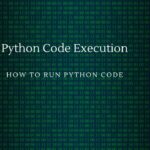So, you want to install Python? Python is a widely used high-level programming language that is known for its simplicity, flexibility, and versatility. It is used in various applications, including web development, data science, machine learning, and artificial intelligence. In this article, we will guide you on how to install Python on your computer.
Install Python on Windows
Step 1: Check if Python is already installed on your computer Before installing Python, you should check if it is already installed on your computer. To do this, follow these steps:
- Open your command prompt or terminal.
- Type “python” or “python3” (depending on your operating system) and press Enter.
- If Python is already installed on your computer, the Python version and the Python prompt will be displayed. If Python is not installed, you will see an error message.
Step 2: Download Python If Python is not installed on your computer, you can download it from the official website. Follow these steps to download Python:
- Go to the Python download page at https://www.python.org/downloads/.
- Select the appropriate version of Python for your operating system (Windows, macOS, or Linux).
- Click on the “Download” button for the latest stable version of Python.
Step 3: Install Python Once you have downloaded the Python installer, follow these steps to install Python:
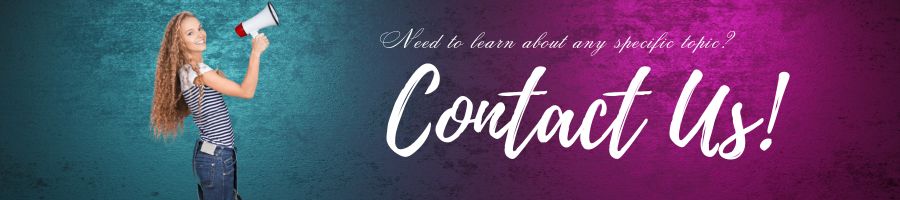
- Double-click on the downloaded file to start the installation process.
- Select the “Add Python X to PATH” option (where X is the Python version you downloaded) and click on “Install Now“.
- The installer will now install Python on your computer. This may take a few minutes.
- Once the installation is complete, click on the “Close” button to exit the installer.
Step 4: Verify Python installation. To verify that Python is installed correctly, follow these steps:
- Open your command prompt or terminal.
- Type “python” or “python3” (depending on your operating system) and press Enter.
- The Python version and the Python prompt should be displayed.
Congratulations! You have successfully installed Python on your windows computer. You are now ready to start coding in Python and exploring its vast capabilities.
Installing Python on Mac
Step 1: Check if Python is already installed on your Mac Before installing Python on your Mac, you should check if it is already installed. To do this, follow these steps:
- Open the Terminal app on your Mac.
- Type “python3 –version” and press Enter.
- If Python is already installed on your Mac, the Python version will be displayed. If not, you will see an error message.
Step 2: Download Python for Mac If Python is not installed on your Mac, you can download it from the official website. Follow these steps to download Python for Mac:
- Go to the Python download page at https://www.python.org/downloads/.
- Select the latest version of Python for Mac.
- Click on the “Download” button to download the installer.
Step 3: Install Python on Mac Once you have downloaded the Python installer for Mac, follow these steps to install Python:
- Double-click on the downloaded file to start the installation process.
- Follow the installer prompts to install Python on your Mac.
- The installer will automatically add Python to your PATH, so you can use it from the command line.
Step 4: Verify Python installation on Mac To verify that Python is installed correctly on your Mac, follow these steps:
- Open the Terminal app on your Mac.
- Type “python3 –version” and press Enter.
- The Python version should be displayed.
Installing Python on Linux
Step 1: Check if Python is already installed on your Linux Before installing Python on your Linux machine, you should check if it is already installed. To do this, follow these steps:
- Open your terminal.
- Type “python3 –version” and press Enter.
- If Python is already installed on your Linux, the Python version will be displayed. If not, you will see an error message.
Step 2: To install Python on Linux, follow these steps:
- Open the Terminal: To start the installation process, you need to open the Terminal application on your Linux system. You can either do this by searching for it in the application launcher or by pressing the Ctrl+Alt+T keyboard shortcut.
- Update the package index: Before installing any software, it’s always a good practice to update the package index on your system. You can do this by running the following command:sql
sudo apt update
This will refresh the package index and ensure that you get the latest versions of the software you want to install.
Install Python: Once the package index is updated, you can install Python by running the following command:
sudo apt install python3
This command will install the latest version of Python 3 on your linux system. If you want to install a specific version of Python, you can use the following command instead:
sudo apt install python3.x
Replace ‘x’ with the version number you want to install.
Verify the installation: After the installation is complete, you can verify it by running the following command:
python3 --versionThis command will display the version of Python that is currently installed on your system.
That’s it! You have now successfully installed Python on your Linux system.
In conclusion, installing Python on your computer is a simple process that can be done in a few easy steps. By following the steps outlined in this article, you can quickly and easily install Python and start using it for your programming needs.
The codes mentioned in this post can be downloaded from github.com. Share the post with someone you think can benefit from the information.