Cron jobs are an essential tool for automating repetitive tasks in Unix-like operating systems. With their flexible scheduling capabilities, cron jobs allow users to effortlessly schedule and execute commands or scripts at specific intervals or times. Whether it’s performing routine system maintenance, generating reports, or updating databases, cron jobs provide a reliable and efficient way to streamline and manage recurring tasks. By harnessing the power of cron, users can free up valuable time and ensure that critical operations run smoothly in the background, with minimal manual intervention.
What is a Cron Job?
Cron is a time-based job scheduler in Unix-like operating systems. It allows you to schedule and automate the execution of commands or scripts at specific intervals or times. Cron jobs are used to perform repetitive tasks, such as running backups, sending automated emails, updating data, and much more.
A cron job is fundamentally an entry recorded in the cron table, commonly referred to as the crontab. This entry comprises a defined schedule and an associated command or script to be executed. The underlying cron daemon (crond) actively scans the crontab for entries, determining the jobs it should execute and the designated schedule for their execution. By adhering to the specified schedule, the cron daemon facilitates the automatic execution of scheduled tasks, optimizing the efficiency of system operations.
Cron job Syntax
A cron job consists of two main parts: a cron schedule expression and the command or script to be executed. The cron schedule expression is a string that defines the time and frequency at which the cron job should run. It consists of five fields:
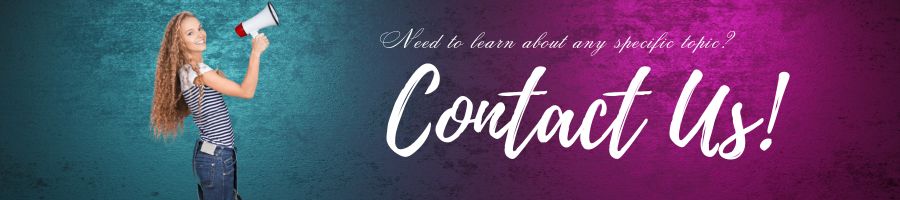
* * * * * /path/to/backup.sh | | | | | | | | | | | +-- Script/Command to execute | | | | +---- Day of the Week (0 - 6) (Sunday=0) | | | +------ Month (1 - 12) | | +-------- Day of the Month (1 - 31) | +---------- Hour (0 - 23) +------------ Minute (0 - 59)
Each field can contain a specific value, a list of values separated by commas, a range of values indicated by a dash, or an asterisk (*) to represent all possible values. Cron entries can also be configured to run at more complex times. If you want to run four times a day between Monday and Friday, you can use the step operator ( / ) and the range operator ( – ).
Here are a few examples of cron schedule expressions:
0 0 * * *: Run the job at midnight every day.0 12 * * 1-5: Run the job at noon from Monday to Friday.0 */6 * * 1-5: Run the job every six hours from Monday to Friday.0 0 1 * *: Run the job at midnight on the 1st day of every month.30 2 * * 6: Run the job at 2:30 AM every Saturday.
Once you have the schedule expression, you need to specify the command or script to be executed. For example, let’s say you want to schedule a backup script called backup.sh to run every day at 2 AM. You would create a cron job like this:
0 2 * * * /path/to/backup.sh
This cron job will execute the backup.sh script located at /path/to/backup.sh at 2 AM every day.
Cron jobs are typically managed using the crontab command. You can use crontab -e to edit the cron table, crontab -l to list the existing cron jobs, and crontab -r to remove all cron jobs.
How do cron Jobs work?
Cron jobs work by utilizing the cron daemon, a background process that runs on Unix-like systems. The cron daemon constantly checks the system’s cron tables, which contain the configuration for the scheduled tasks (cron jobs).
Here’s an overview of how cron jobs work:
- Cron Table Configuration: Users typically use the
crontabcommand to create and manage their cron jobs. Thecrontab -ecommand opens the user’s crontab file for editing. - Setting the Schedule: Inside the crontab file, users specify the schedule for their cron jobs using a cron schedule expression. This expression defines the specific times or intervals when the command or script should be executed.
- Cron Daemon Execution: The cron daemon periodically checks the system’s cron tables to determine if any scheduled tasks are due to be run. The frequency of this check varies depending on the system, but it typically occurs every minute.
- Time Check: When the cron daemon checks the cron tables, it compares the current time against the defined schedule for each cron job.
- Command Execution: If the current time matches the specified schedule for a cron job, the cron daemon executes the associated command or script.
- Output and Logging: The output of the executed command or script can be redirected to a file or sent via email. By default, cron jobs generate an email to the user running the cron job if there is any output. Additionally, system administrators often configure log files to capture the output and logging information of cron jobs.
It’s important to note that cron jobs are executed within the environment of the user who owns the cron table. Therefore, the user’s permissions and environment variables play a role in the successful execution of the cron job.
Check Cron is installed or not?
The daemon will be running under the root user. You can run the following command to see if cron is running:
$ ps aux | grep cron #You should see an output like this: root 1118 0.0 0.4 8576 3692 ? Ss 14:48 0:00 /usr/sbin/crond -n
If you received no output from the command at all, either cron isn’t running or is not installed.
Managing Cron Entries
To manage crontab entries, you can use the crontab command, which allows you to create, edit, view, and delete cron jobs. Here are the commonly used options with the crontab command:
crontab -e: This option opens the crontab file for editing using the default text editor set in your environment. If you haven’t set a default editor, it will prompt you to choose one. This is the most common way to manage cron jobs.crontab -l: Use this option to list the contents of your current crontab. It displays all the cron jobs for the user executing the command.crontab -r: This option removes the current user’s crontab, effectively deleting all the cron jobs associated with that user. It prompts for confirmation before deleting.crontab -u <username> -l: When used with the-uoption, you can view the crontab entries for a specific user. Replace<username>with the desired username.crontab -u <username> -e: Similar to the-eoption, this allows you to edit the crontab file for a specific user.
When you use crontab -e or crontab -u <username> -e, the crontab file will open in your default text editor. Each line in the crontab represents a separate cron job entry. Each entry consists of a cron schedule expression followed by the command or script to be executed.
Make the necessary modifications to the crontab file, save the changes, and exit the text editor. The cron daemon will automatically detect the updated crontab and begin executing the modified or newly added cron jobs according to their schedules.
Remember to use the correct syntax for the cron schedule expression, ensuring the proper spacing between the fields and accurate specification of the desired time intervals.
By using these crontab commands, you can easily manage and control your cron job entries, allowing for seamless scheduling and execution of automated tasks.
Crontabs Storage/Searching
The cron daemon typically looks for crontab files in specific locations on Unix-like systems. The locations can vary depending on the distribution and configuration of the system. Here are the common locations where the cron daemon searches for crontab files:
- User-specific crontabs: Each user on the system can have their own crontab file that contains their individual cron job entries. These files are typically located in the
/var/spool/cron/crontabs/directory or a similar location specific to the system. Each user’s crontab file is named after their username. - System-wide crontabs: Apart from user-specific crontabs, there may also be system-wide crontab files that apply to all users on the system. These files are usually located in the
/etc/directory, specifically in/etc/cron.d/or/etc/cron.daily/,/etc/cron.weekly/, and/etc/cron.monthly/directories. The system-wide crontab files may have different naming conventions or use a numbering scheme to specify their order of execution.
It’s important to note that the locations mentioned above are common default locations, but they can be modified or customized depending on the system’s configuration. System administrators have the flexibility to define alternative locations for crontab files by modifying the cron daemon’s configuration.
When using the crontab command to manage cron jobs, it interacts with the crontab files in the appropriate locations, allowing users to create, edit, and remove their cron job entries.
By understanding these standard locations, you can easily locate and manage crontab files on your Unix-like system.
By using cron jobs, users can automate various tasks and ensure they run at specified intervals or times without manual intervention. This capability is particularly valuable for repetitive or time-sensitive operations, such as system maintenance, data backups, log rotation, and scheduled reports.
In conclusion, the management of crontab entries allows users to effectively schedule and automate tasks in Unix-like operating systems. By leveraging the crontab command, users can create, edit, view, and remove cron job entries according to their specific requirements. Whether it is configuring user-specific crontabs or system-wide crontabs, the cron daemon diligently scans the designated locations to execute commands or scripts at predefined intervals. Understanding the locations and options available for managing crontab entries empowers users to optimize their system’s automation capabilities and streamline repetitive tasks with ease.





