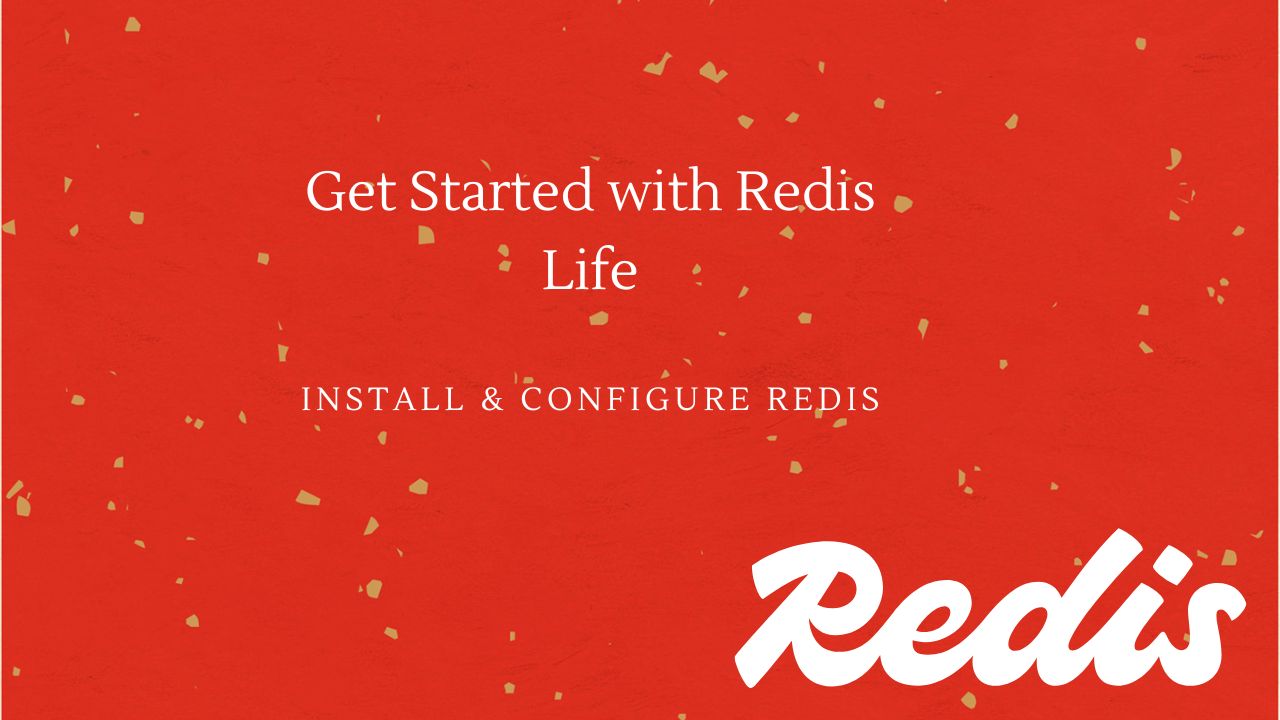Redis (Remote Dictionary Server) is a super-fast, in-memory database used for caching, real-time analytics, messaging, and more. Think of it as a key-value store that keeps data in memory instead of on disk, making it lightning-fast. Developers love Redis because it supports data types like strings, hashes, lists, and sets, allowing for a variety of use cases.
Why Redis?
Redis is widely used in modern applications, including:
- Caching: Speeds up applications by storing frequently used data in memory.
- Session Management: Keeps track of user sessions in web applications.
- Messaging: Works as a publish/subscribe system for real-time notifications.
- Rate Limiting: Helps prevent excessive API requests from users.
- Leaderboard & Analytics: Great for ranking users in gaming apps or counting events in real-time.
How to Install Redis on Rocky Linux
Option 1: Install from the Package Repository (Easiest Way)
Rocky Linux, which is based on RHEL (Red Hat Enterprise Linux), makes it easy to install Redis using its package manager.
Step 1: Update System Packages
sudo dnf update -y
This ensures you get the latest software versions.
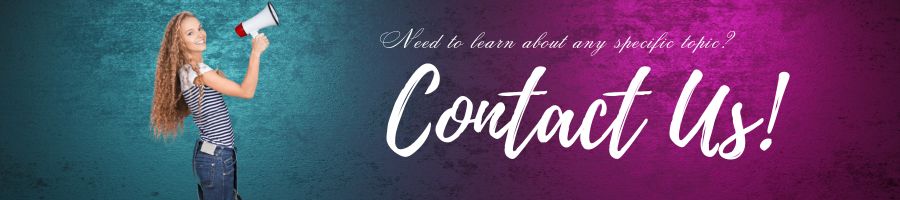
Step 2: Install Redis
sudo dnf install -y redis
This downloads and installs Redis from Rocky Linux’s official repository.
Step 3: Start and Enable Redis
sudo systemctl enable --now redis
This makes sure Redis starts automatically whenever the server reboots.
Step 4: Check If Redis is Running
systemctl status redis
If everything is working, you should see Redis running in the output.
Step 5: Test Redis
redis-cli ping
If Redis is working correctly, it should return:
PONG
Option 2: Install Redis from Source (For Latest Version)
If you want the absolute latest version or need custom settings, you can build Redis from source.
Step 1: Install Required Tools
sudo dnf groupinstall -y "Development Tools" sudo dnf install -y gcc make wget tar
Step 2: Download Redis Source Code
wget http://download.redis.io/redis-stable.tar.gz tar xzf redis-stable.tar.gz cd redis-stable
Step 3: Compile Redis
make -j$(nproc)
The -j$(nproc) part makes sure all CPU cores are used to speed up the compilation.
Step 4: Install Redis
sudo make install
Step 5: Start Redis Manually
src/redis-server &
Step 6: Test Redis
src/redis-cli ping
If everything is fine, it will reply with PONG.
How to Install Redis on Windows
Redis doesn’t officially support Windows, but you still have two ways to install it:
Option 1: Use Windows Subsystem for Linux (WSL)
This method lets you run Redis on Windows using a Linux environment.
Step 1: Enable WSL
Open PowerShell as Administrator and run:
wsl --install
Restart your computer after installing WSL.
Step 2: Install Redis in WSL
Once WSL is set up, open a terminal and run:
sudo apt update && sudo apt install -y redis
Step 3: Start Redis
sudo service redis-server start
Step 4: Check Redis
redis-cli ping
If it works, you’ll see PONG.
Option 2: Use Memurai (Redis Alternative for Windows)
Since Redis doesn’t natively run on Windows anymore, Memurai is the best alternative.
Step 1: Download Memurai
Go to Memurai’s website and download the installer.
Step 2: Install and Run Memurai
Follow the setup instructions and start the Memurai service.
Step 3: Test Redis Commands
Open Command Prompt and type:
redis-cli.exe ping
If it works, you’ll see PONG.
Redis is a powerful tool that makes applications faster and more efficient. Whether you install it from the package manager, compile it from source, or run it on Windows using WSL or Memurai, getting Redis up and running is straightforward. If you’re building a high-performance app, Redis is definitely worth considering! 🚀